NOTE: Even though ShipEasy Platinum Web supports Infectious Substances and Radioactive materials the help guide below does not cover the shipping of such materials. If you need specific training on shipping a material that is not shown in this help guide contact your sales or service representative of email us at support@hazmatsoftware.com.
Click  on the Toolbar to create a new package unless you already see the screen below. Your screen may appear different based on the features you have enabled.
on the Toolbar to create a new package unless you already see the screen below. Your screen may appear different based on the features you have enabled.
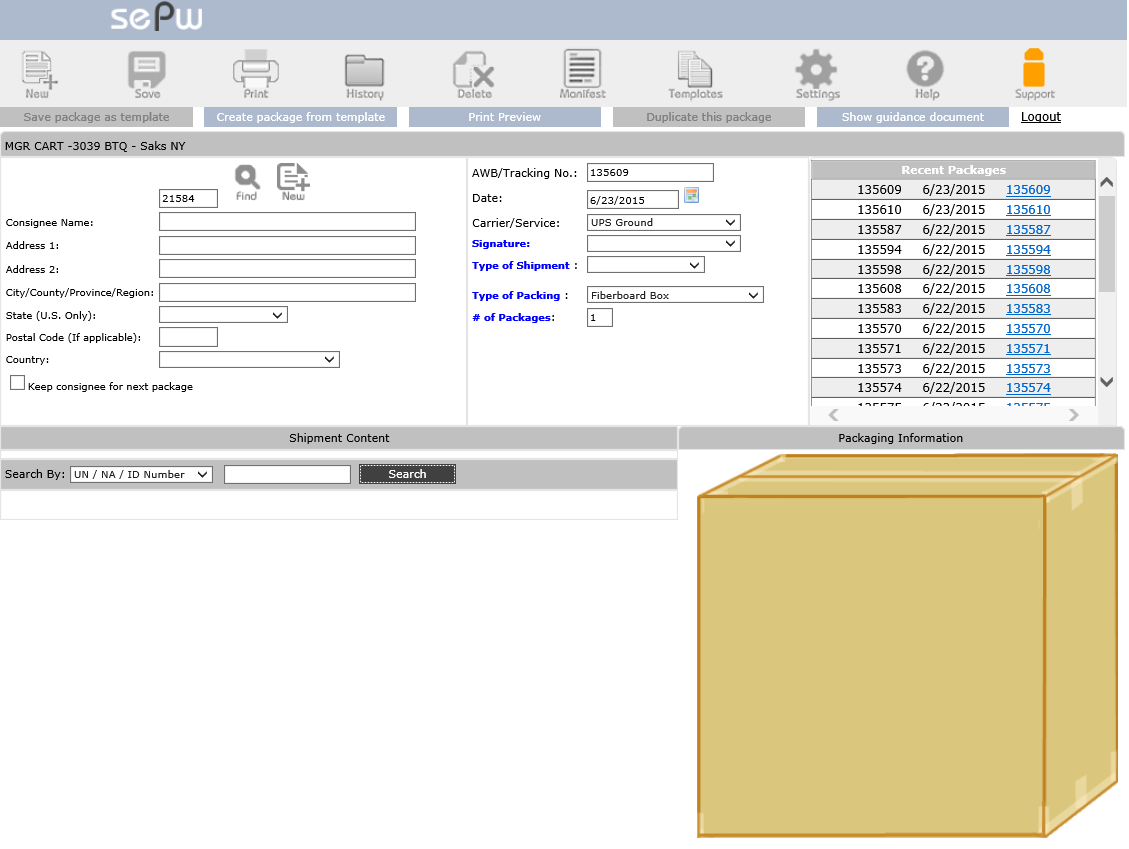
To create your first package do the following:
Select the date ![]() for the package, you can enter a future date but not a past date.
for the package, you can enter a future date but not a past date.
Select the type of service ![]() you would like to use.
you would like to use.
The default for this drop down is blank or a Single dangerous good in a box. All Packed In One for multiple compatible dangerous goods in the same package and Overpack.
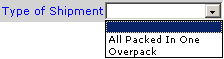
| • | Leave it blank if you are shipping a single dangerous good in a box. |
| • | Select All Packed In One if you are shipping multiple hazardous material in a single box. |
| • | Select Overpack if you plan to place the box in an Overpack. |
| • | Select All Packed in One and check the Overpack option if you plan to put the All Packed In One package in an Overpack. |
![]()
You will need to enter an Overpack ID in the box beside it.
Select the type of packing from the Type of Packing drop down. Most shipments are packed in a 4G/Y Fiberboard box.
![]()
Click the New Package button on the Toolbar. You new package will be created using the values you have selected on the screen.
Ship to
Click the ![]() Add icon on the Ship to area of the package screen to Add a Ship To record to the Address Book.
Add icon on the Ship to area of the package screen to Add a Ship To record to the Address Book.
Using the screen below enter Name and Address of the Ship To (Consignee) and click the Save Button.
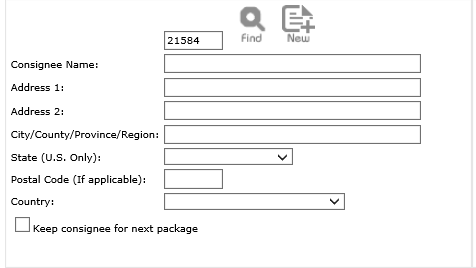
Now you are ready to add the dangerous goods to the package, Continue to Adding Proper Shipping Names