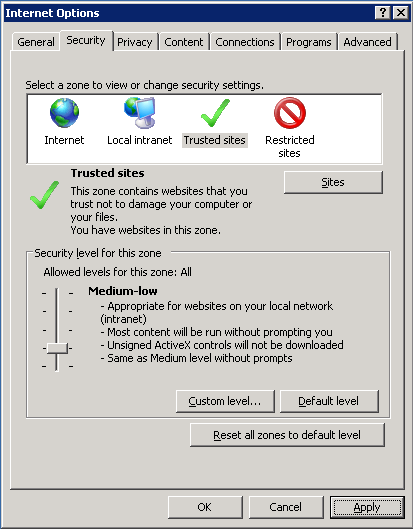In order for ShipEasy Platinum Web to work you must Add http://*.ShipEasy Platinum Web.com in the correct security zone.
Step 1. Open Internet Explorer and click Tools > Internet Options and click the Security Tab.
Step 2. Click on the Trusted Sites check mark and click the Sites button.
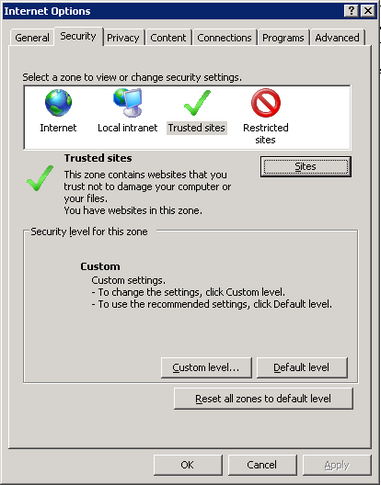
Step 3. In the Add this website to the zone box type http://*.ShipEasy Platinum Web.com and click Add.
Make sure "Require server verification ... " is unchecked. Click "Close" Button
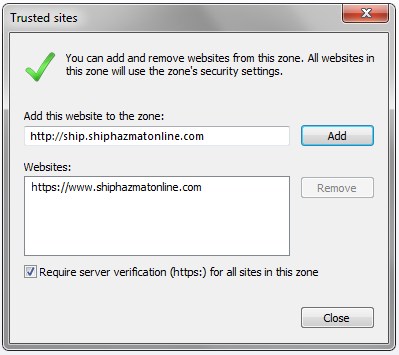
Step 4. If you screen looks like the one below with an "Allowed levels slider " section in the middle Set the "Security level for this zone" to Medium-Low, Click Apply and Click OK, otherwise go to Step 5.
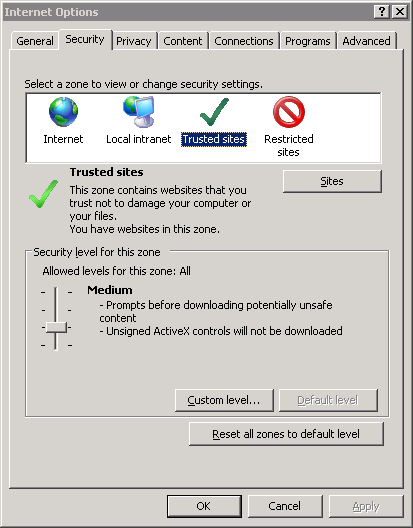
You are finished with this section.
Step 5. If you screen looks like the one below with a "Custom Settings" section in the middle, Click the Custom level button.
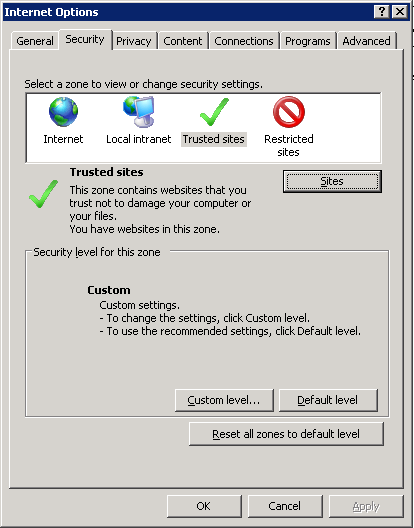
Step 6. In the Reset To: Drop Down change the value to Medium-Low as shown below and click the Reset button
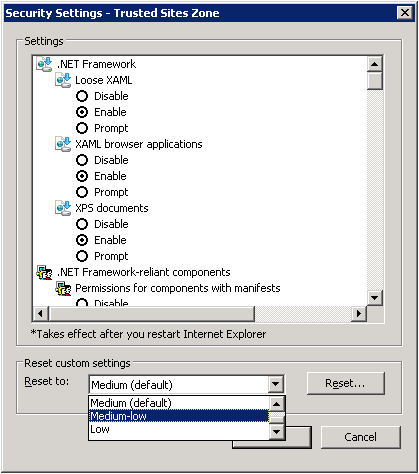
Step 7. After you Click the Reset button you will be asked to verify the change with a Warning message as shown below, Click Yes.
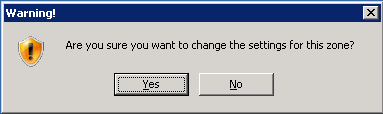
Step 8. Click OK on the screen below
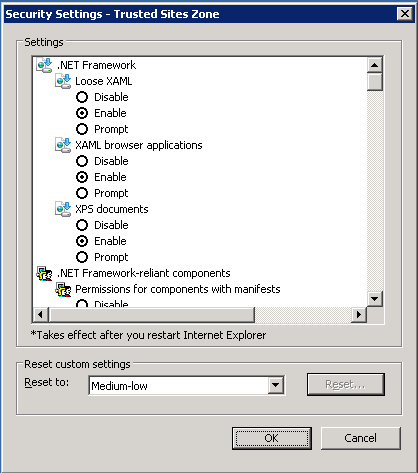
Step 9. Verify that the "Security level for this zone" is set to Medium-Low, Click Apply and Click OK.