Package Templates
Saving a Package as a Template
To create a template you have to start with a new or existing package. Before saving the package as a template you should select all the options that describe the specific template you would like to create (refer to Your first package in the Shipping for assistance on creating a package. Once you have prepared your package you can save it as a Template for later us by clicking the 'Save as Template' button as shown below and giving it a name.
![]()
You can assign any name you want to your template. You can use the quantity, unit of measure and type of packing, SKU or UPC code to make identification easy. There are two ways to use a template. You can use the template to replace your shipment and ship the exact configuration in the template or you can add the proper shipping names in the template to your existing shipment.
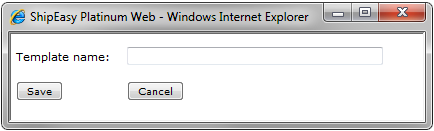
Creating a package from a Template
Click ![]() to open the Template search screen below. You can search by entering part of the template name and clicking Search. Click Select on the template your would like to use.
to open the Template search screen below. You can search by entering part of the template name and clicking Search. Click Select on the template your would like to use.
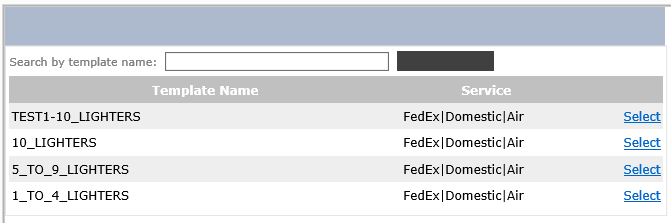
Editing a template
Click the Templates tab to enter the template search screen. You can search for a template by entering the name or just the first few letters of the name and clicking the 'Search' button.. See below.
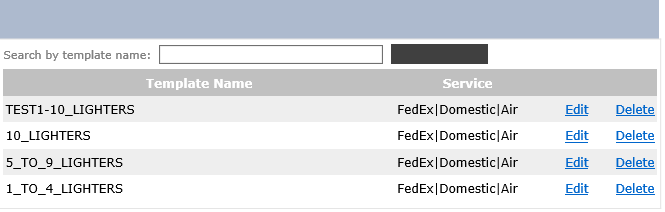
To delete a template click the delete link
To edit a template click the Edit link
You will be redirected to the Template Editor as shown below. You can treat this template as you treat a regular shipment.
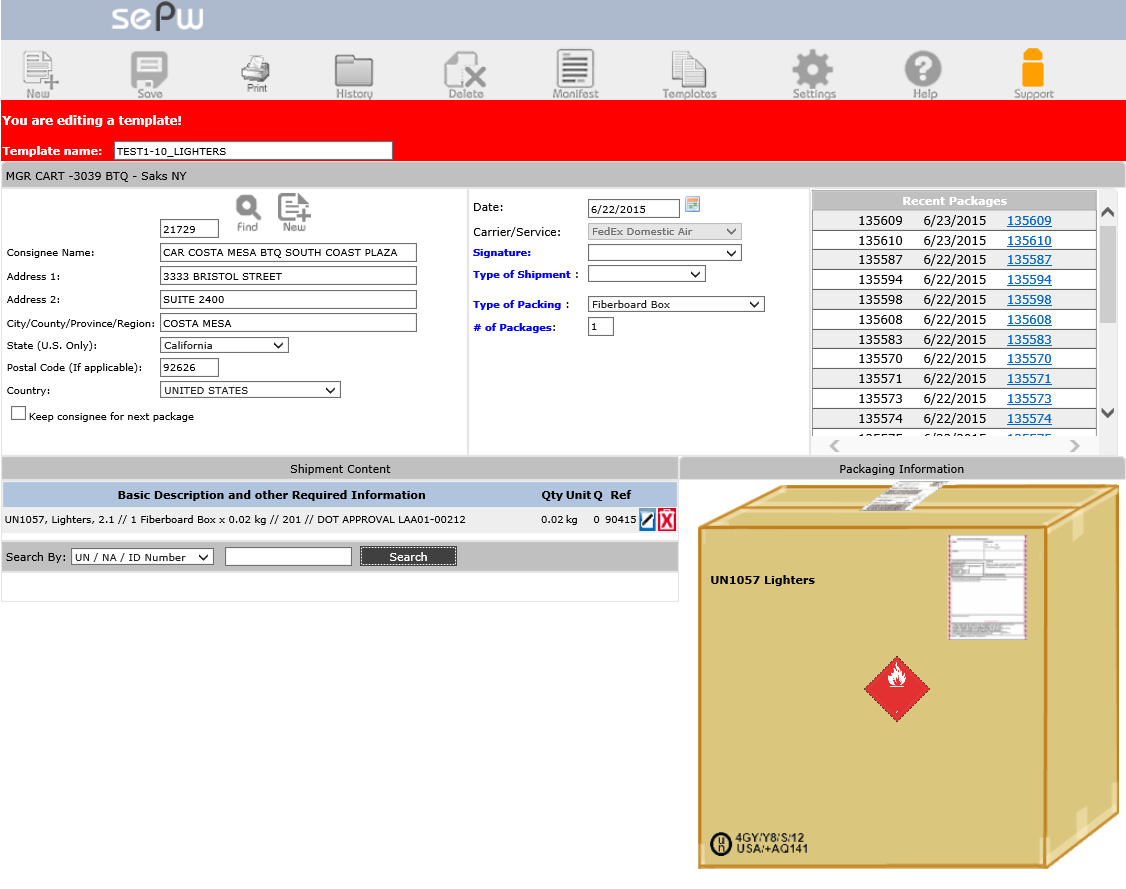
| You can change the Quantity and Unit of Measure and click the Save button. You can also edit the hazardous details by clicking the Edit icon or you can delete it using the Trash can. |
When you click the Edit icon you will go into the Template details screen shown below where you can make additional changes to the template.
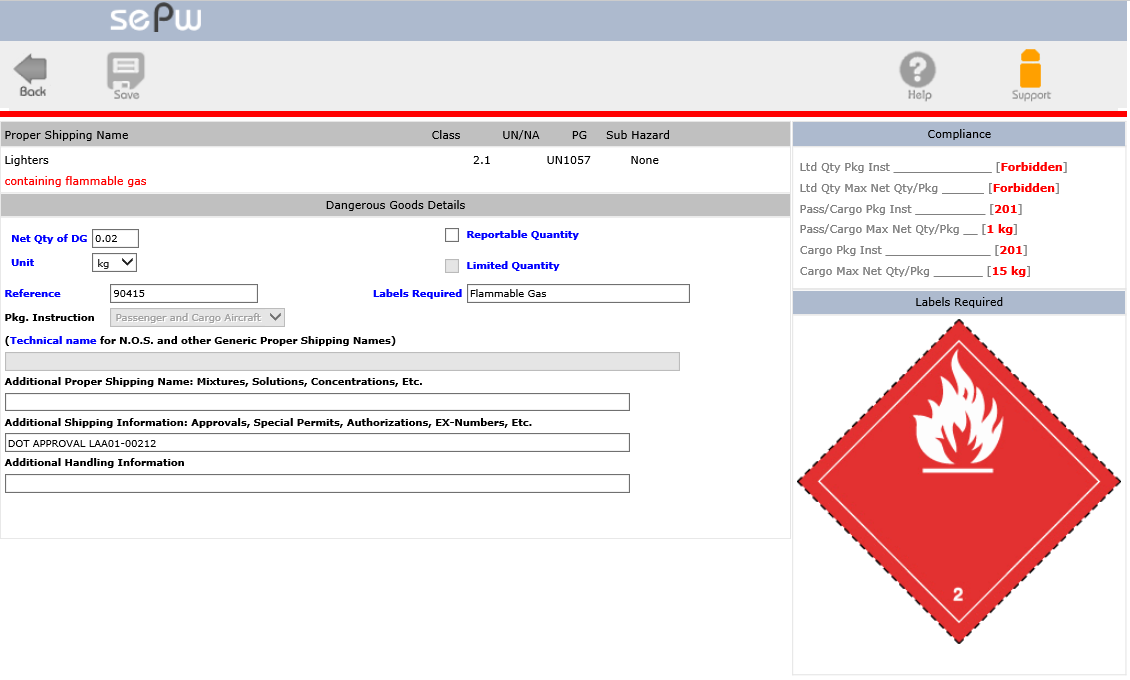
You can make all the necessary changes in click the Save button, you will be returned to the Package Template screen.
To return to the Package screen click the  icon on the toolbar.
icon on the toolbar.